Using Workflows
With workflows, you can use features supported by connected data sources such as fetching and processing data.
Creating a Workflow
You can create a workflow by either:
- Clicking the "Add Workflow" button followed by "Create Empty Workflow", or
- Entering a workflow name and clicking the button
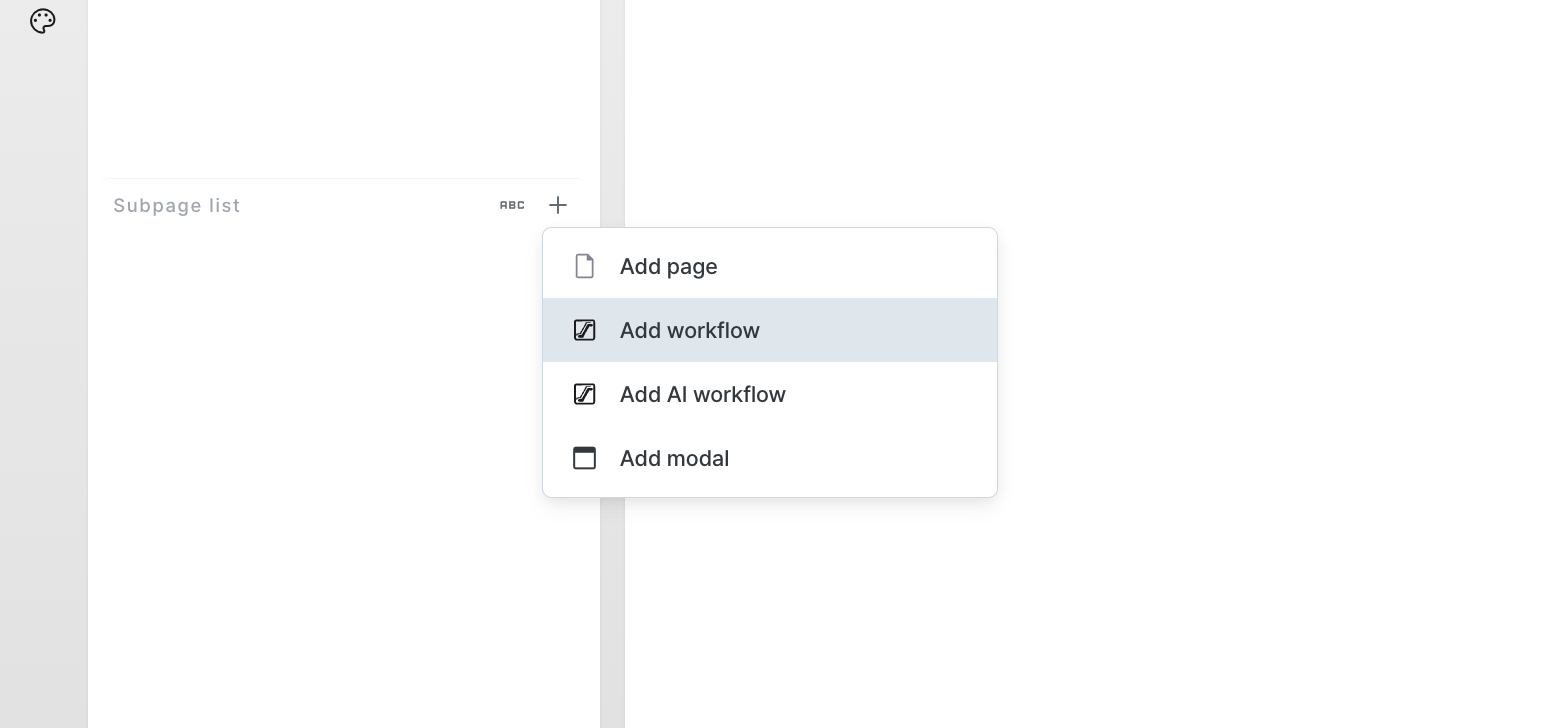
Writing Workflow Steps
Workflows can process and query data through steps at each stage.
Currently, only query steps are available. More step types with various features will be added in the future.
For detailed instructions on using step queries, please refer to the Using Step Queries document.
Retrieving Variable Values
Workflows can register and use variables. Click the variables icon in the sidebar to navigate to the variables page and add variables. Variables can be used as Template Text.
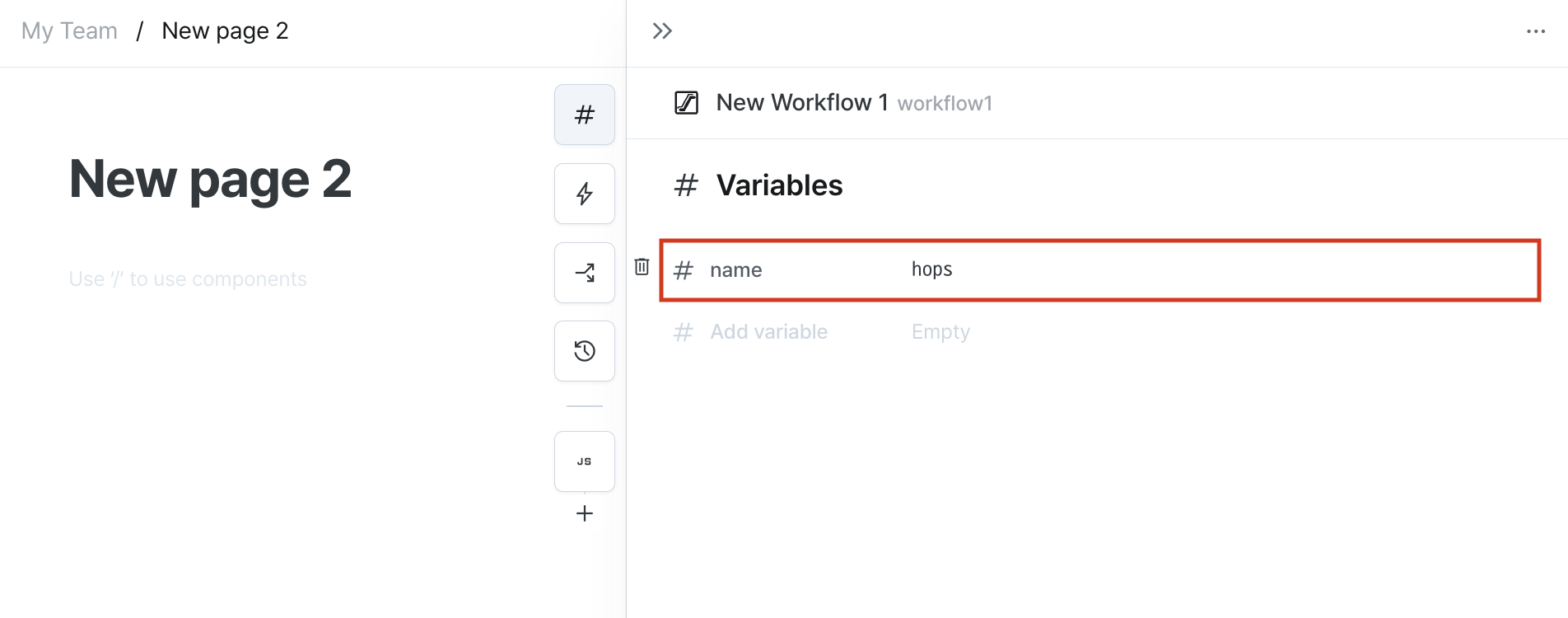
You can then retrieve registered variable values by entering inputs.variableName in the step query editor.
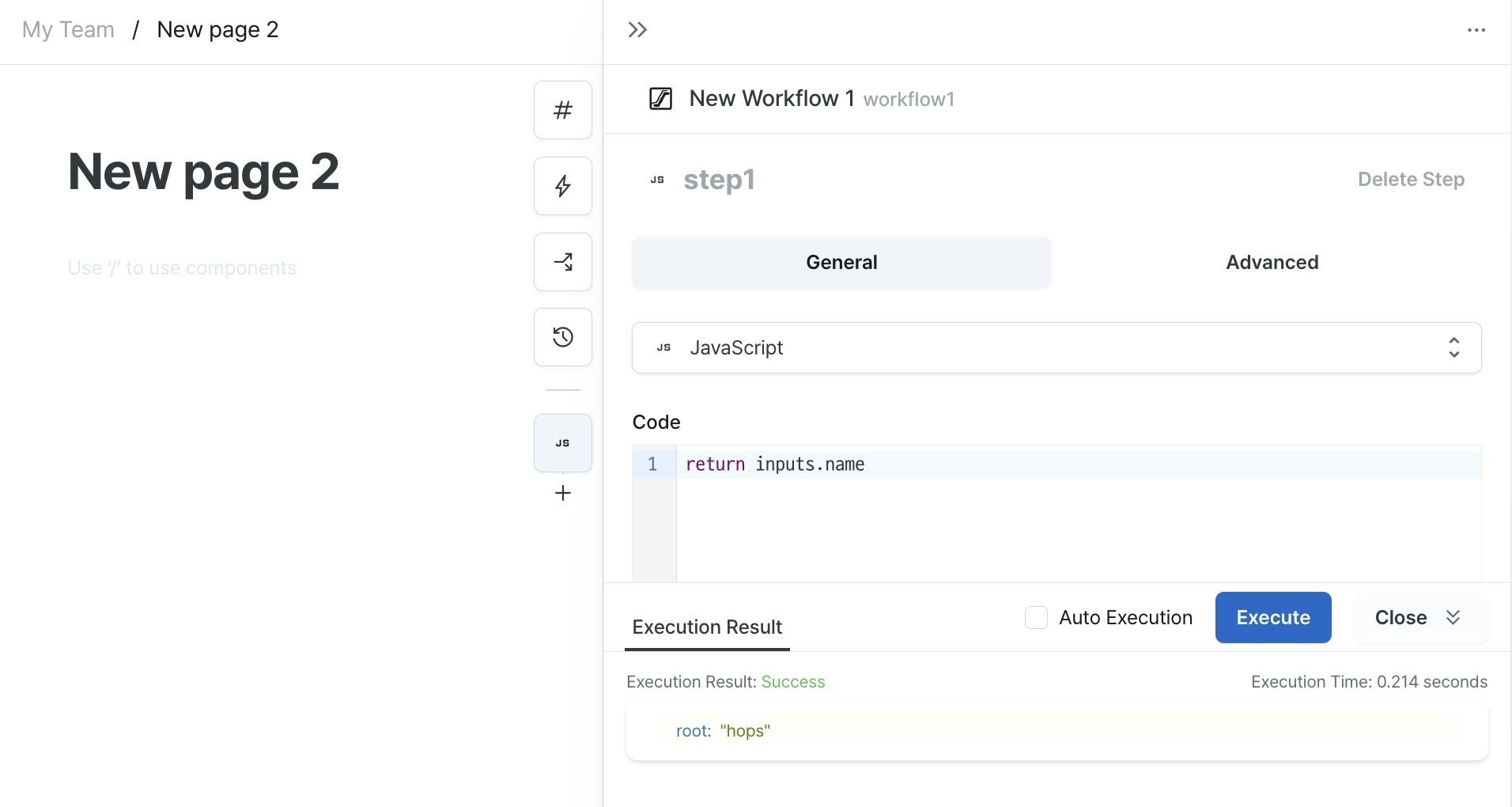
Getting Workflow Step Results
Workflows can retrieve step results.
Add a return value to the first step.
For step queries using JavaScript data source, this is the value returned using the return statement.
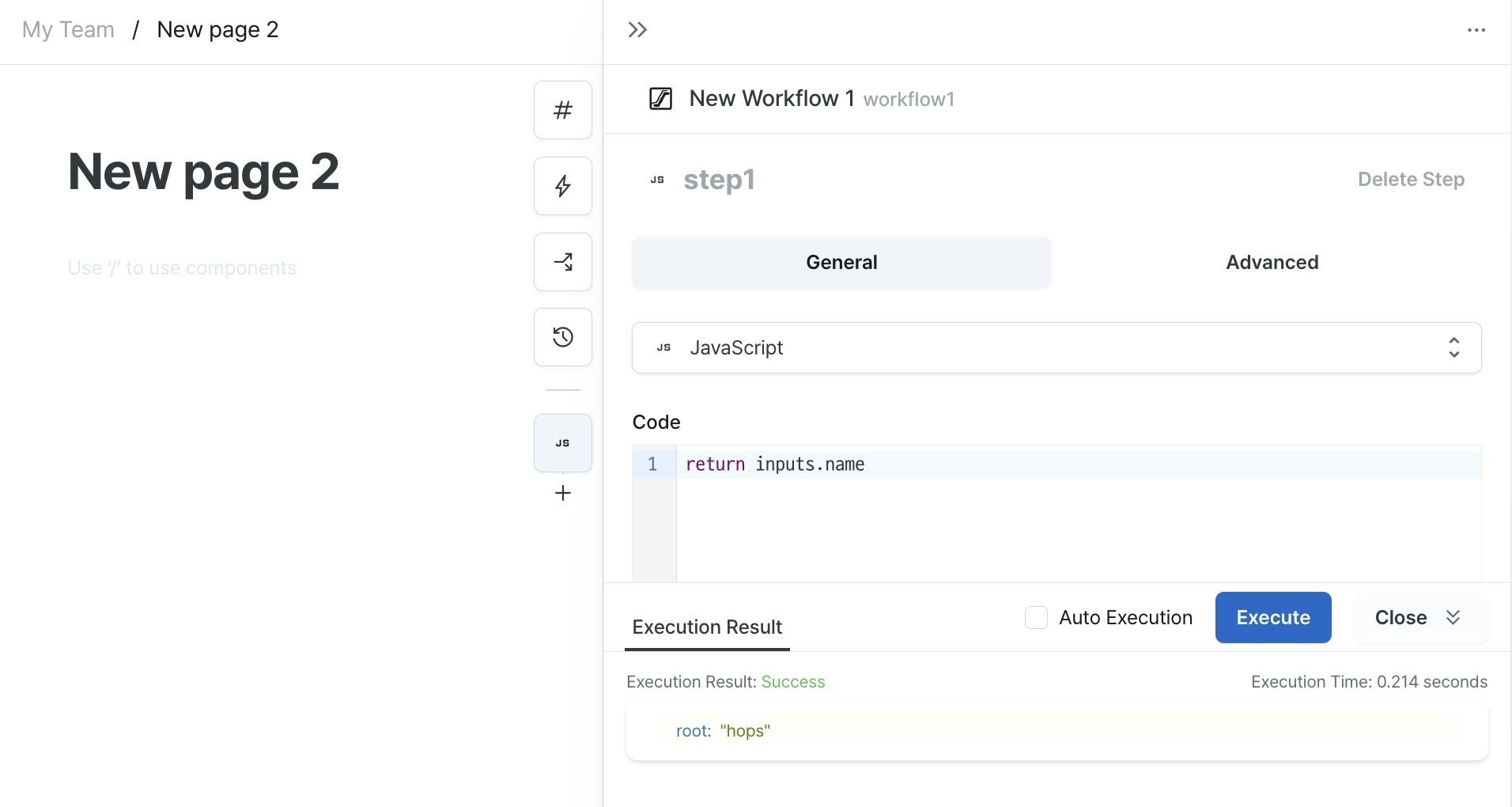
Then add a new step and enter outputs.stepName in the step query editor to retrieve the step's result value.
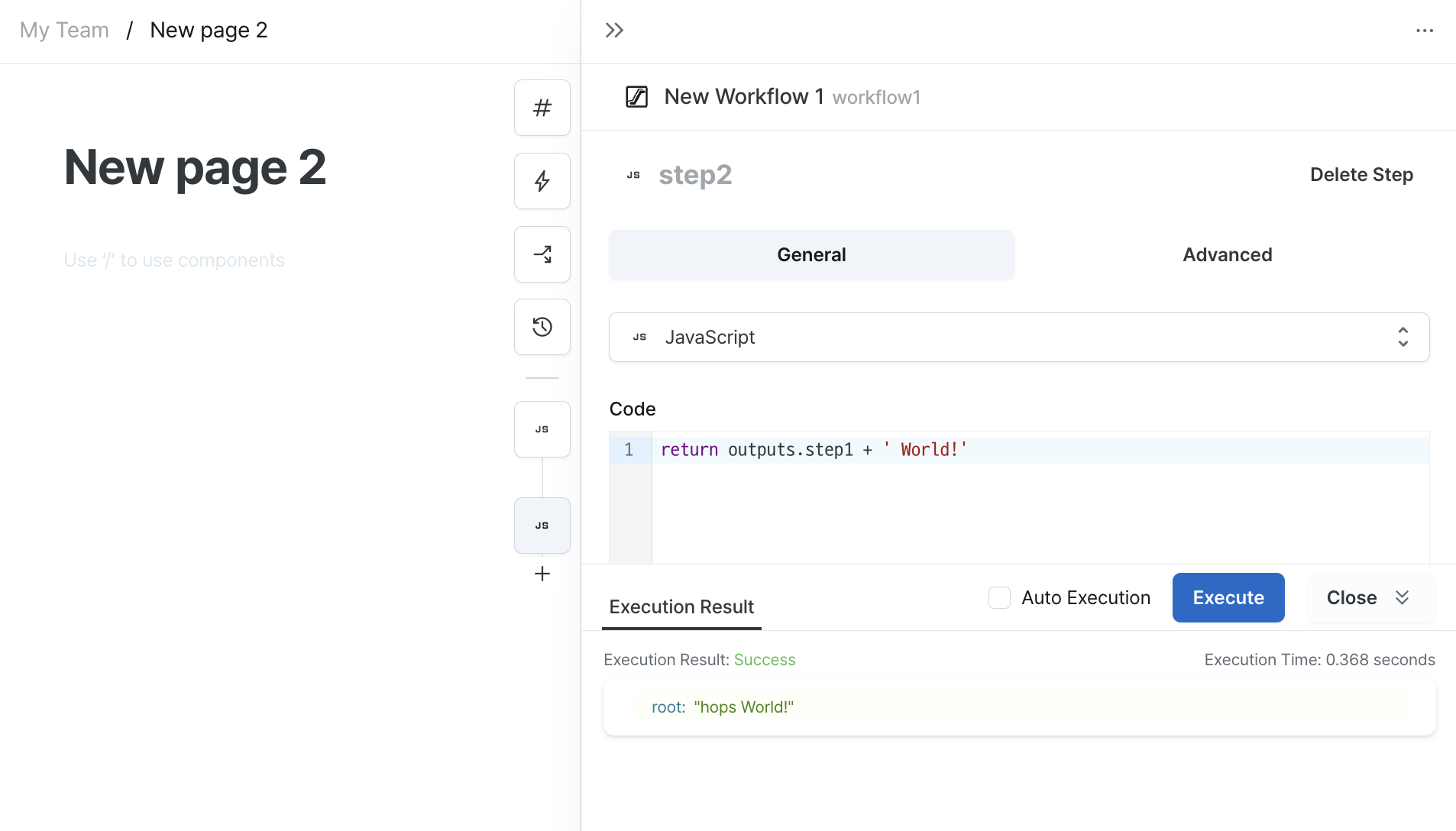
Using Triggers
Workflows can be executed at desired intervals.
You can set intervals either using period data or cron expressions.
For cron expressions, please refer to the Quartz cron documentation.
Execution results can be checked in the logs tab.
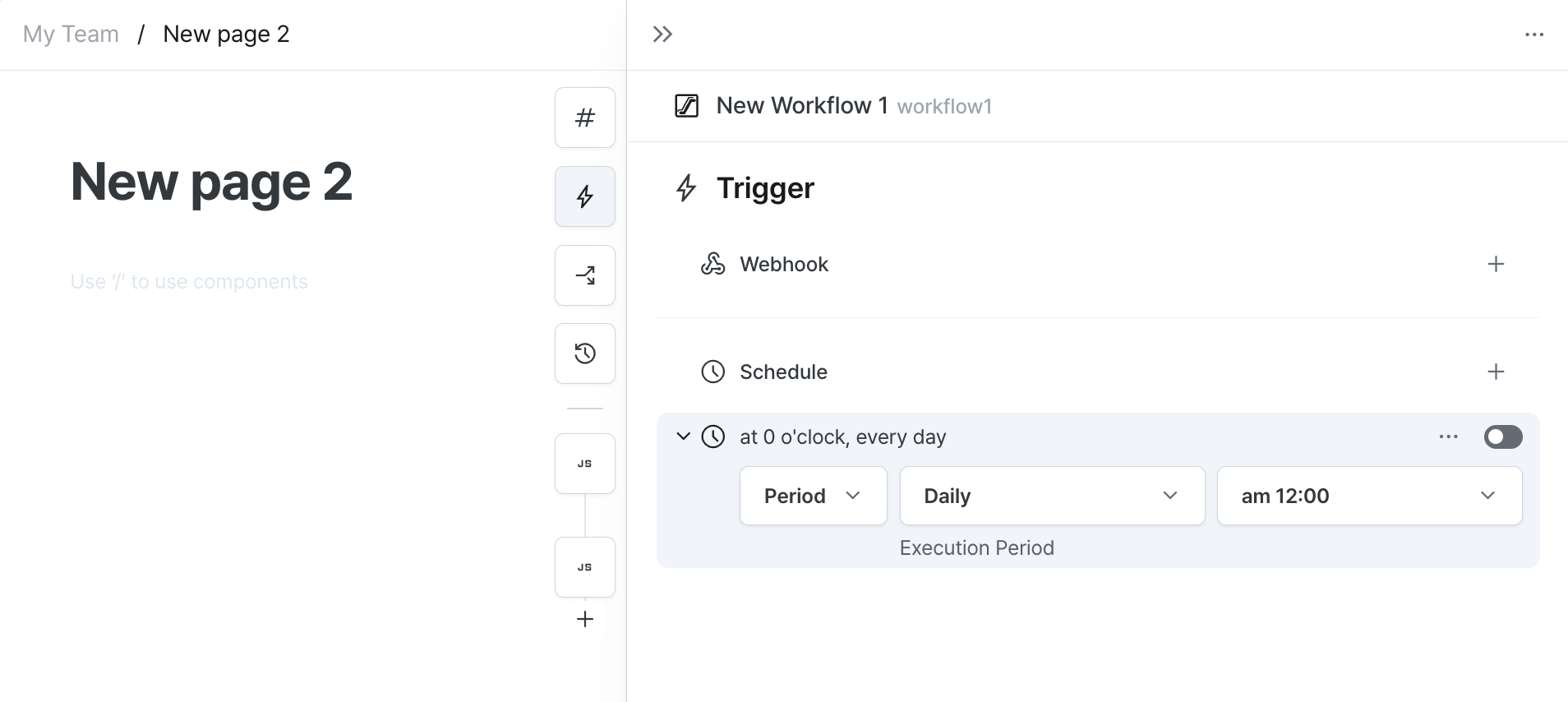
Using Event Handlers
You can specify actions to take when a workflow succeeds or fails.
In the event handler tab, you can set actions like navigating to another page, executing another workflow, or opening/closing modals on success/failure.
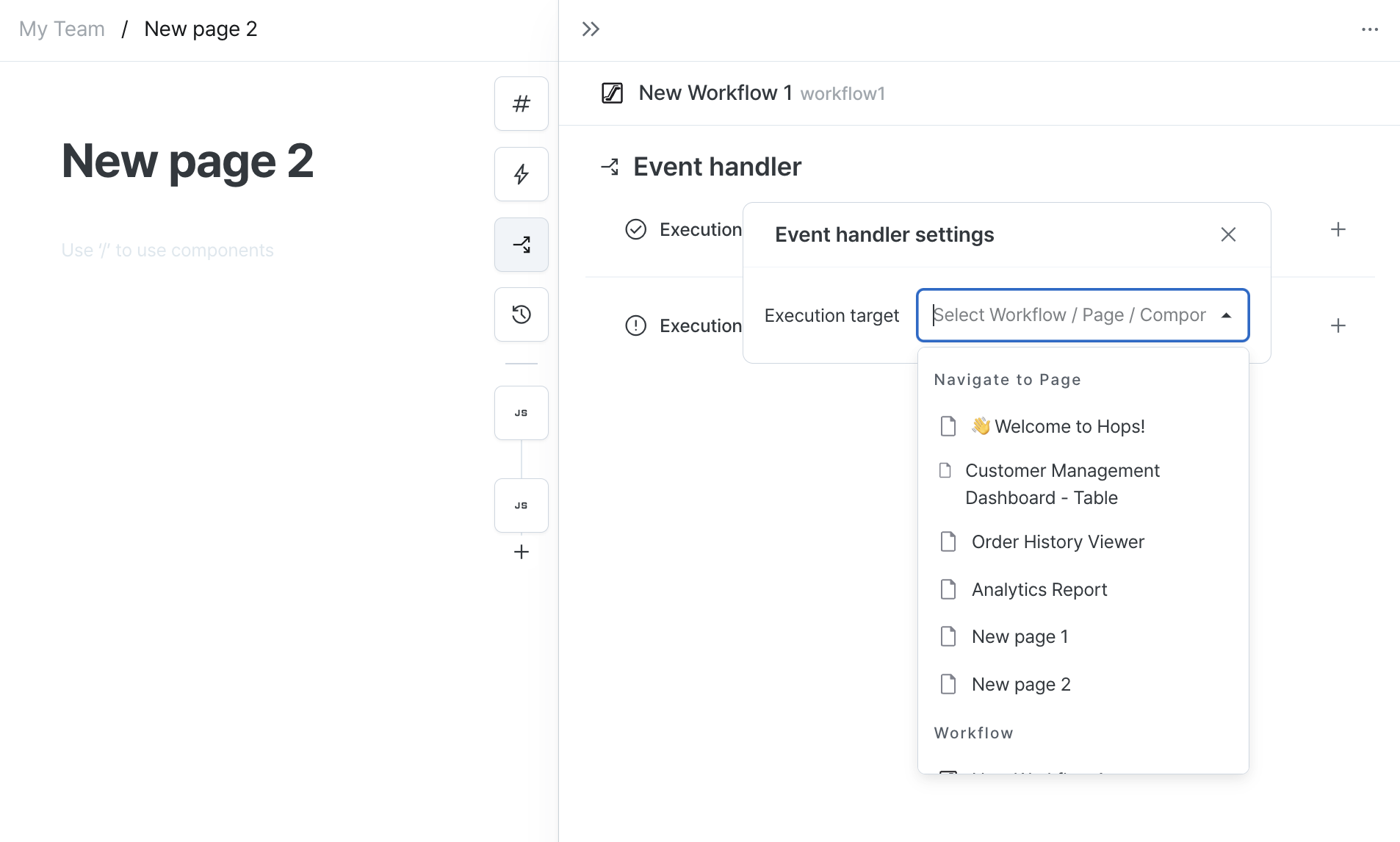
Checking Execution Logs
When a workflow or trigger executes, you can check the results in the workflow's logs tab.
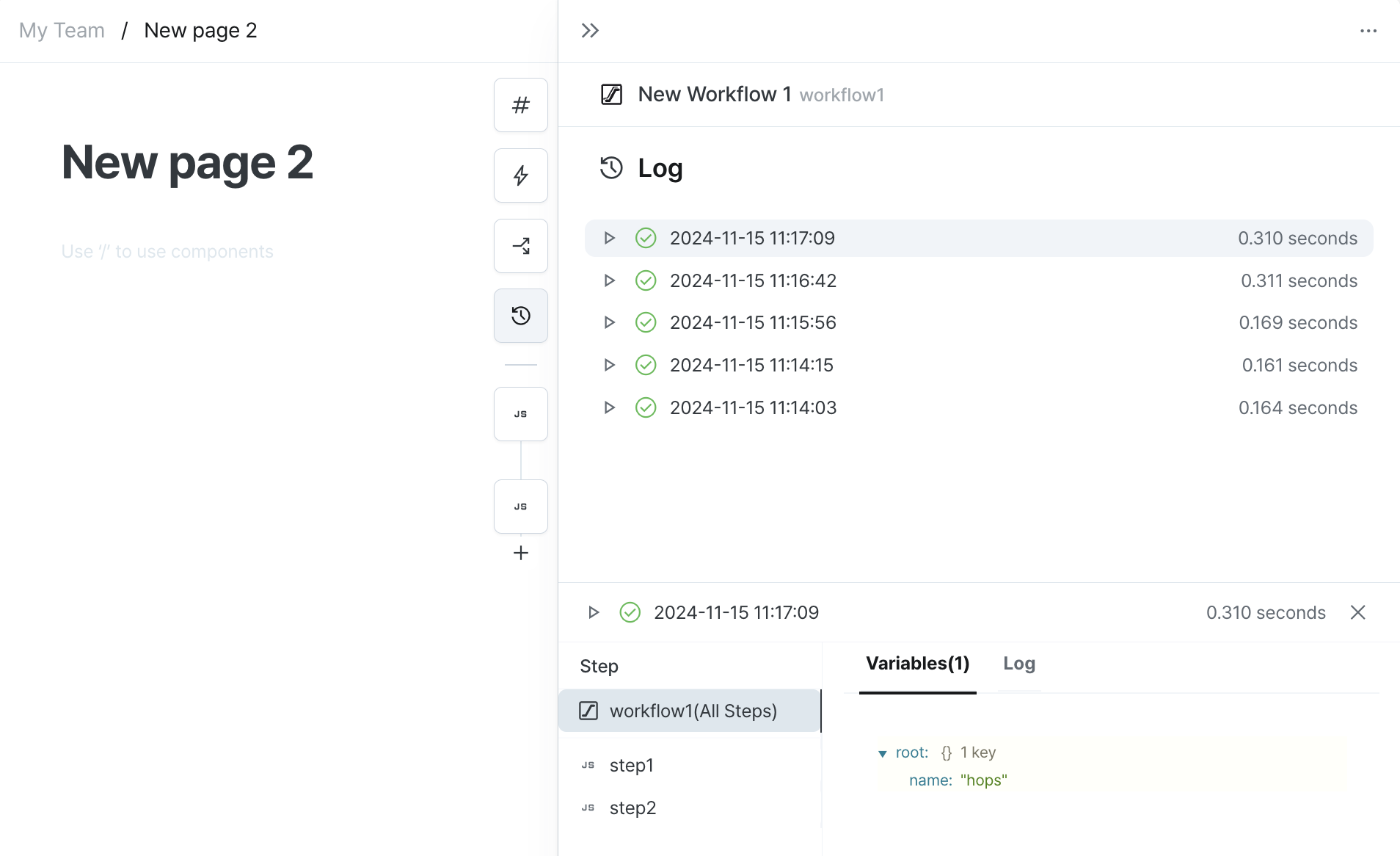
Conclusion
We've covered the basic usage of workflows. Workflows can be utilized in various ways like fetching and processing data. While this document covers the basics, you can do much more by effectively using Hops' features.
Take a look at the available step queries and explore additional features needed for your admin interface. Also, please don't hesitate to contact us if you have any questions or need assistance. You can email us at contact@hopsoffice.com for help with usage.