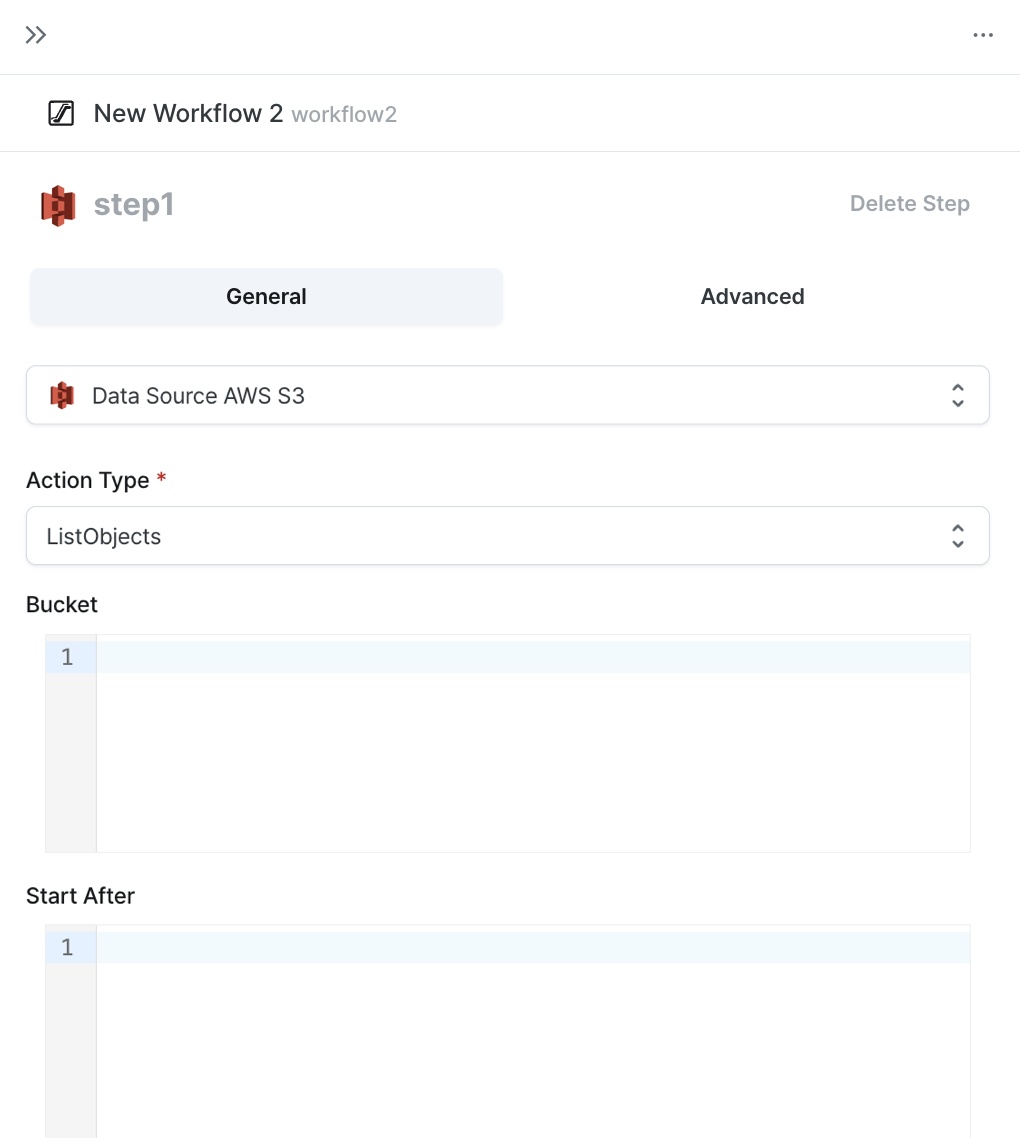AWS S3
By connecting AWS S3 to Hops, all team members can use AWS S3 in their workflows.
For more information on using the AWS S3 data source in workflows,
please refer to the AWS S3 step query document.
Connection Method
Log into Hops and click the data source button on the left.
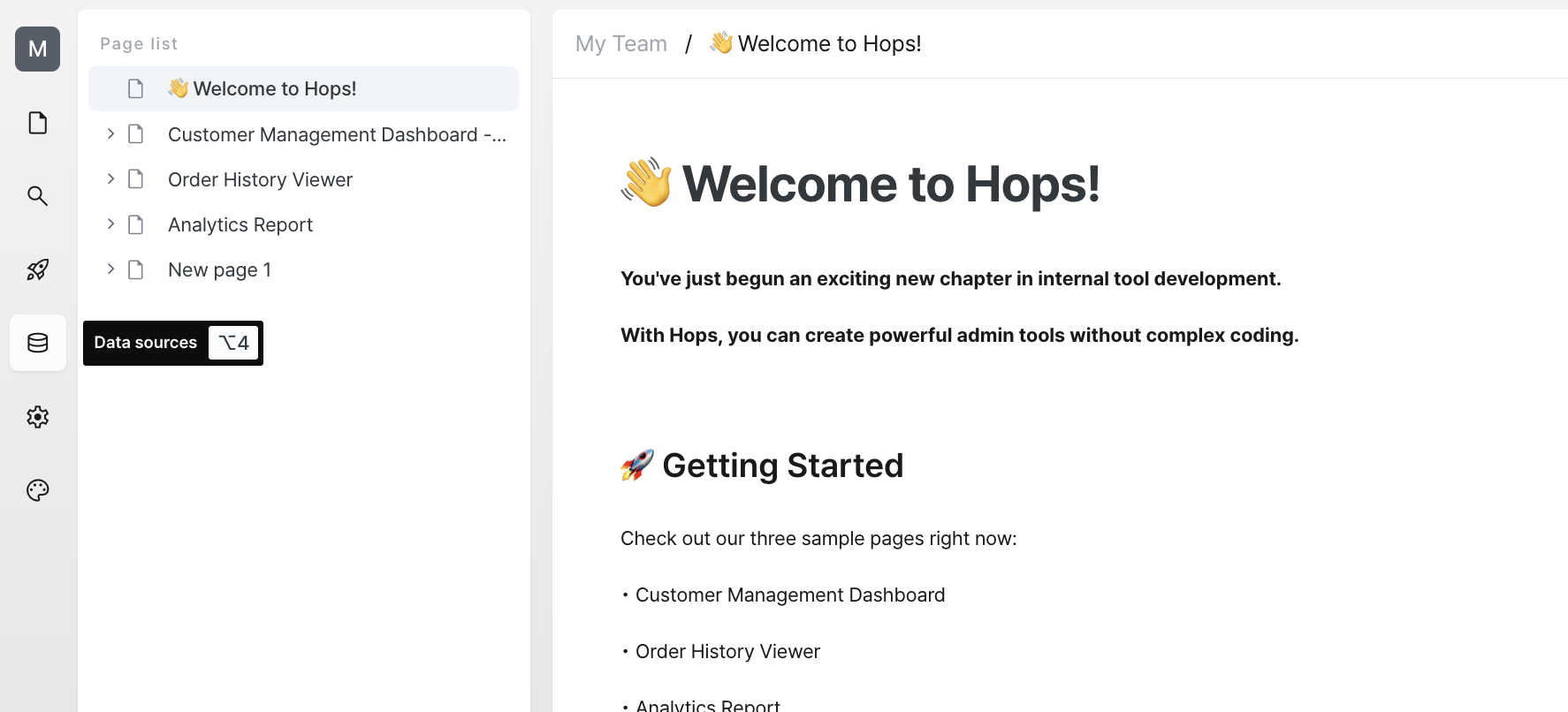
Click the add new data source button at the bottom left.
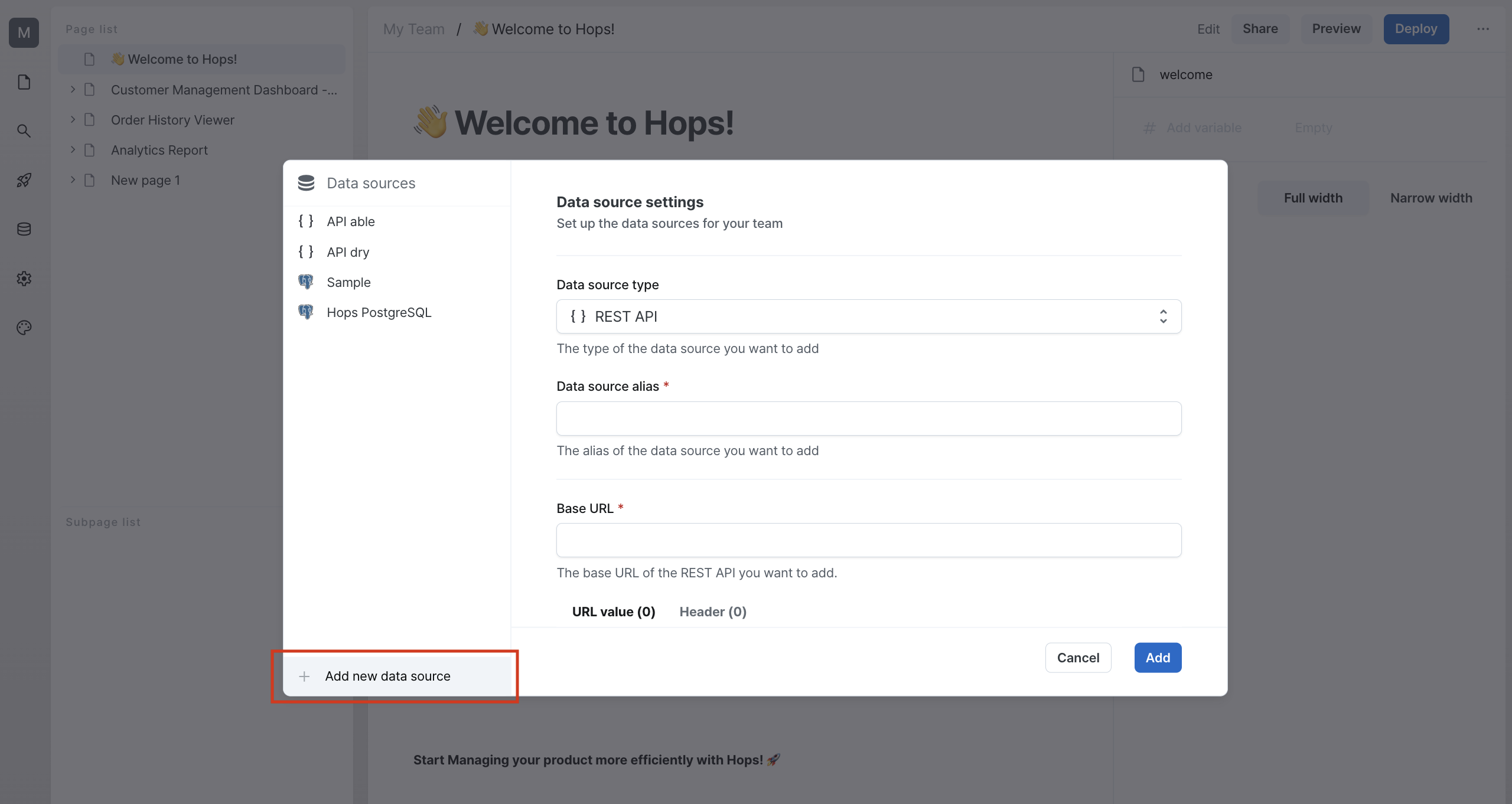
Select AWS S3 from the data source types.
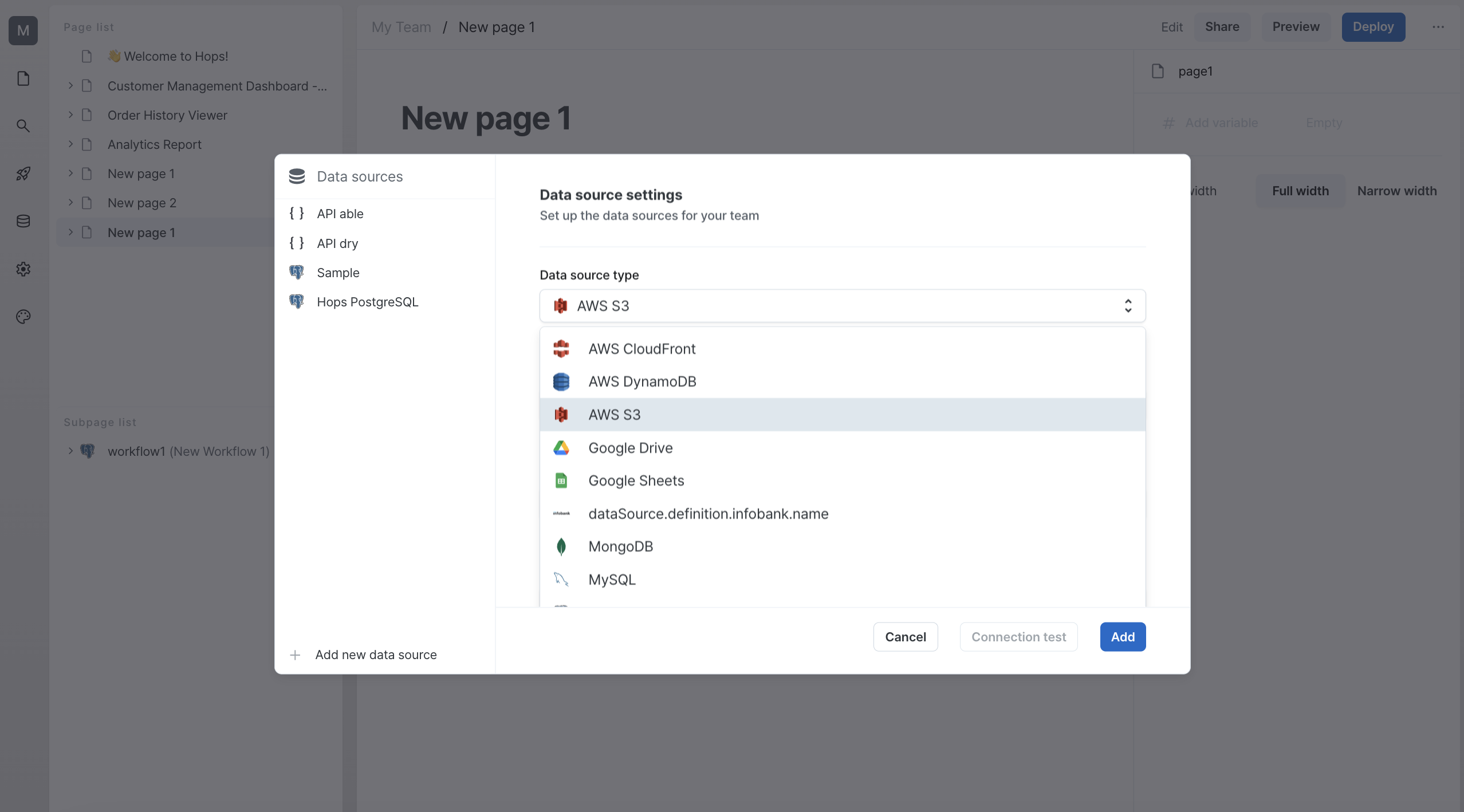
Enter Connection Information
Enter the required information to connect to the AWS S3 data source.
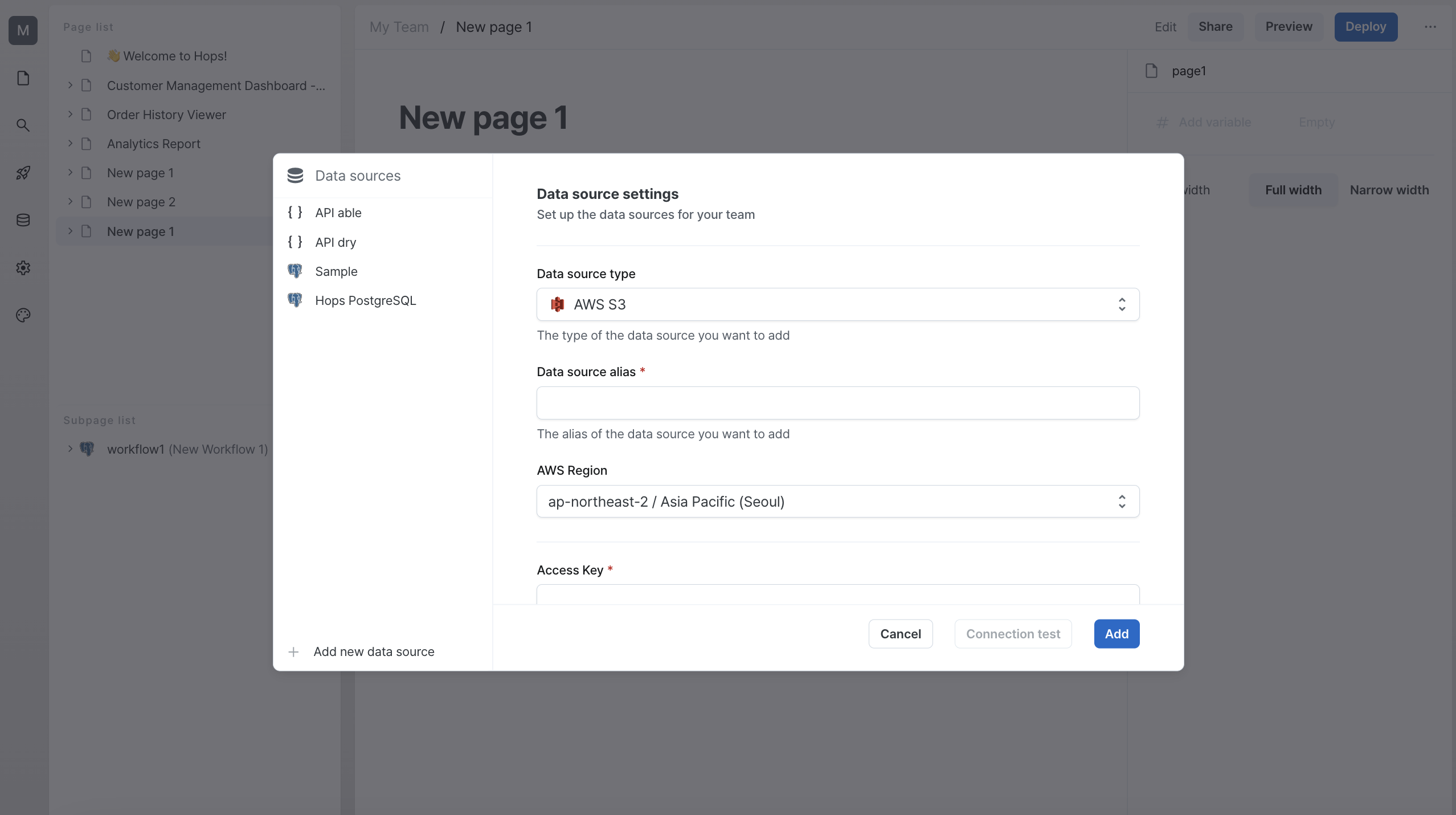
Please refer to the table below for detailed descriptions of the required information.
| Property | Description |
|---|---|
| Data Source Alias | Enter an easily recognizable name for other team members. |
| AWS Region | The Region to use when connecting to AWS S3. |
| Access Key | The Access Key ID of the IAM user to connect to AWS S3. |
| Secret Key | The Secret Access Key of the IAM user to connect to AWS S3. |
| Default Bucket | The default bucket to use when executing AWS S3 queries. |
Having trouble because you don't have the required information to connect to AWS S3?
Contact us by email (contact@hopsoffice.com) and
we'll help you through remote support.
Connection Test
Click the connection test button to verify the connection.
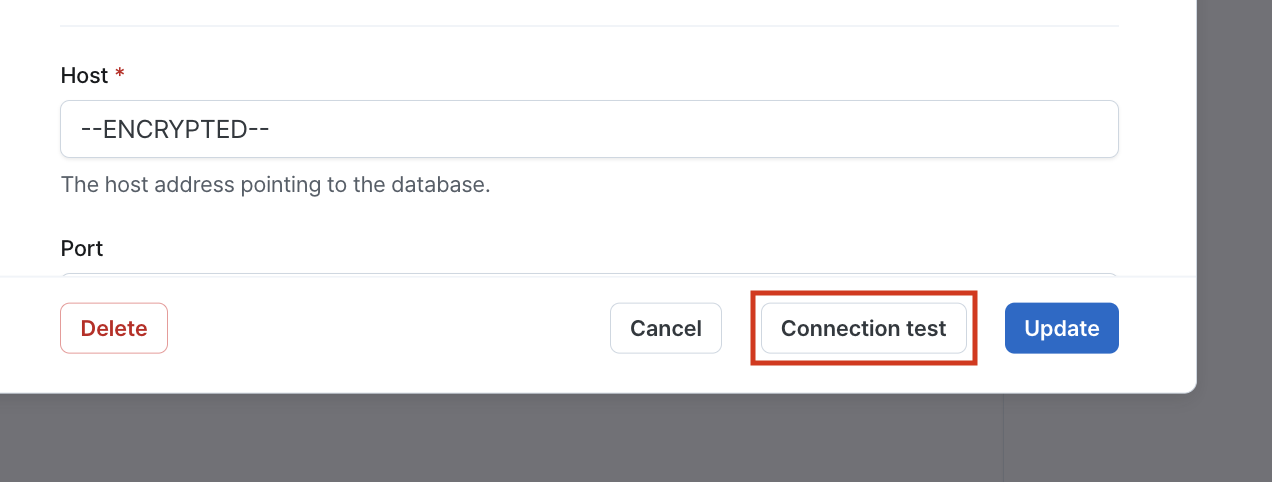
When the connection succeeds, the connection test button changes to a connection success button.
Once you've entered all connection information and the connection test succeeds, you can click the add button to add the data source.
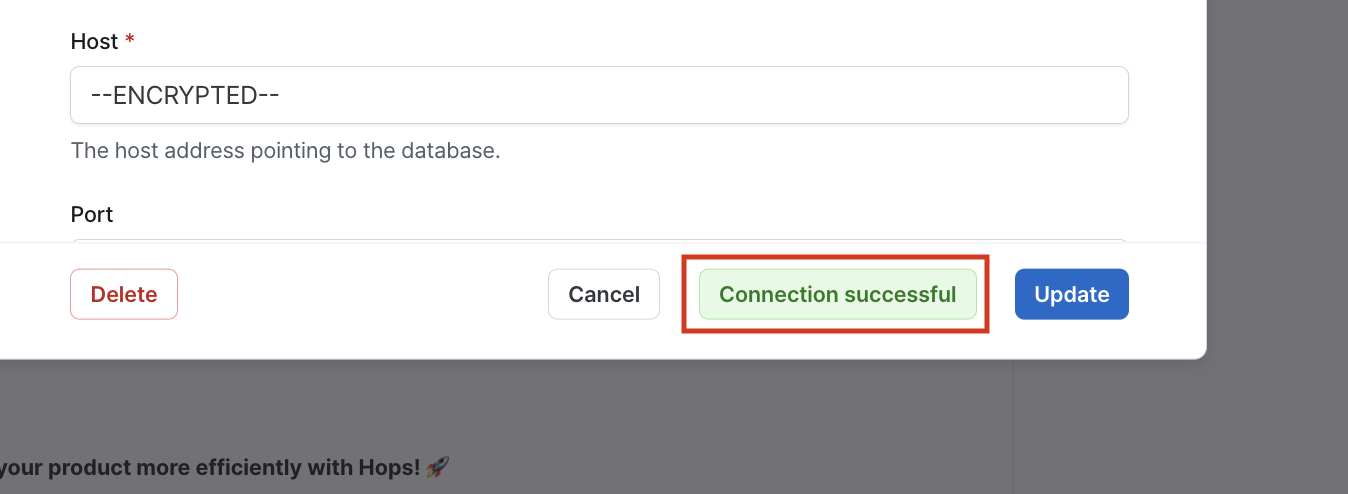
Having trouble with failed AWS S3 connections?
Contact us by email (contact@hopsoffice.com) and
we'll help you through remote support.
Using in Workflows
After adding the AWS S3 data source, all team members can access the added data source in workflows.