SMTP
By connecting SMTP to Hops, all team members can use email sending functionality in their workflows.
For more information on using the SMTP data source in workflows,
please refer to the SMTP step query document.
Connection Method
Log into Hops and click the data source button on the left.
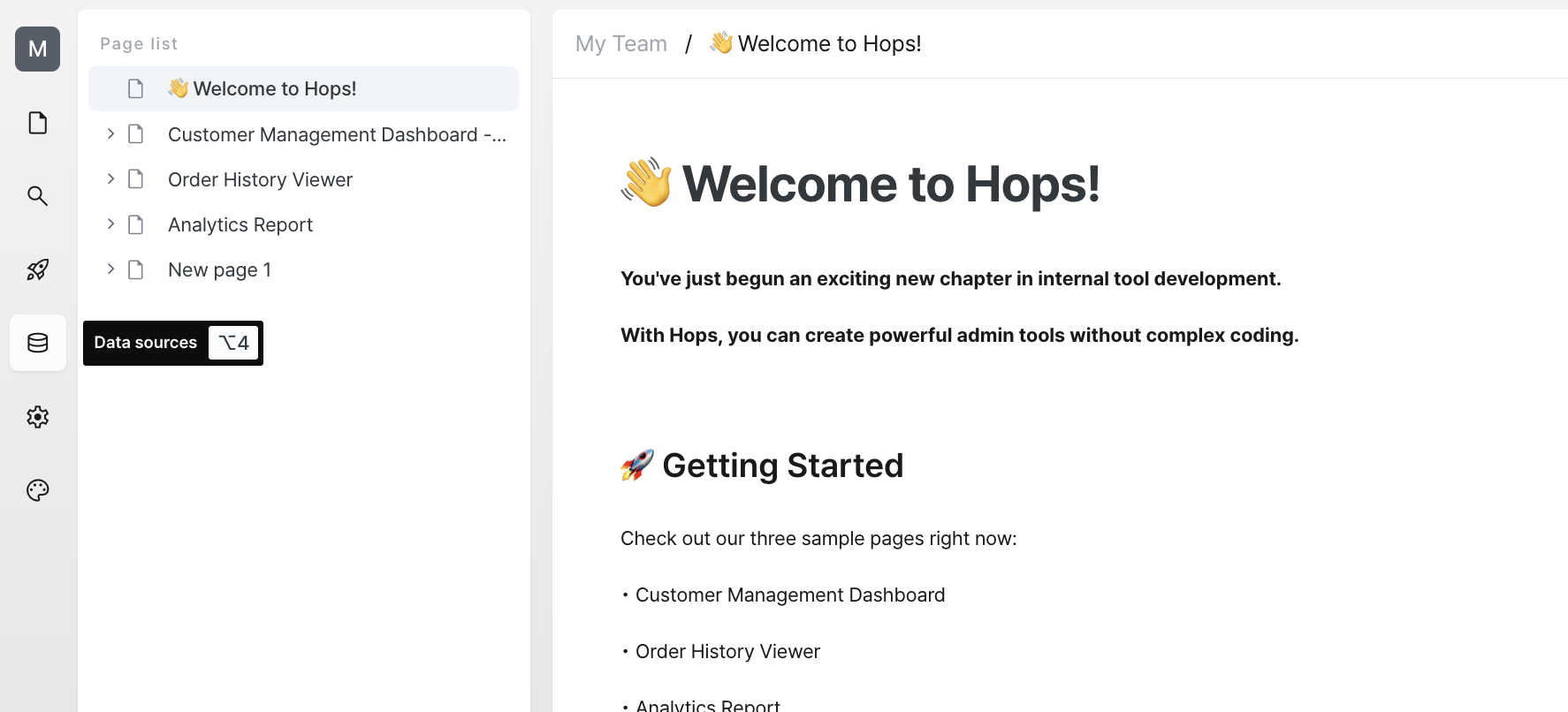
Click the add new data source button at the bottom left.
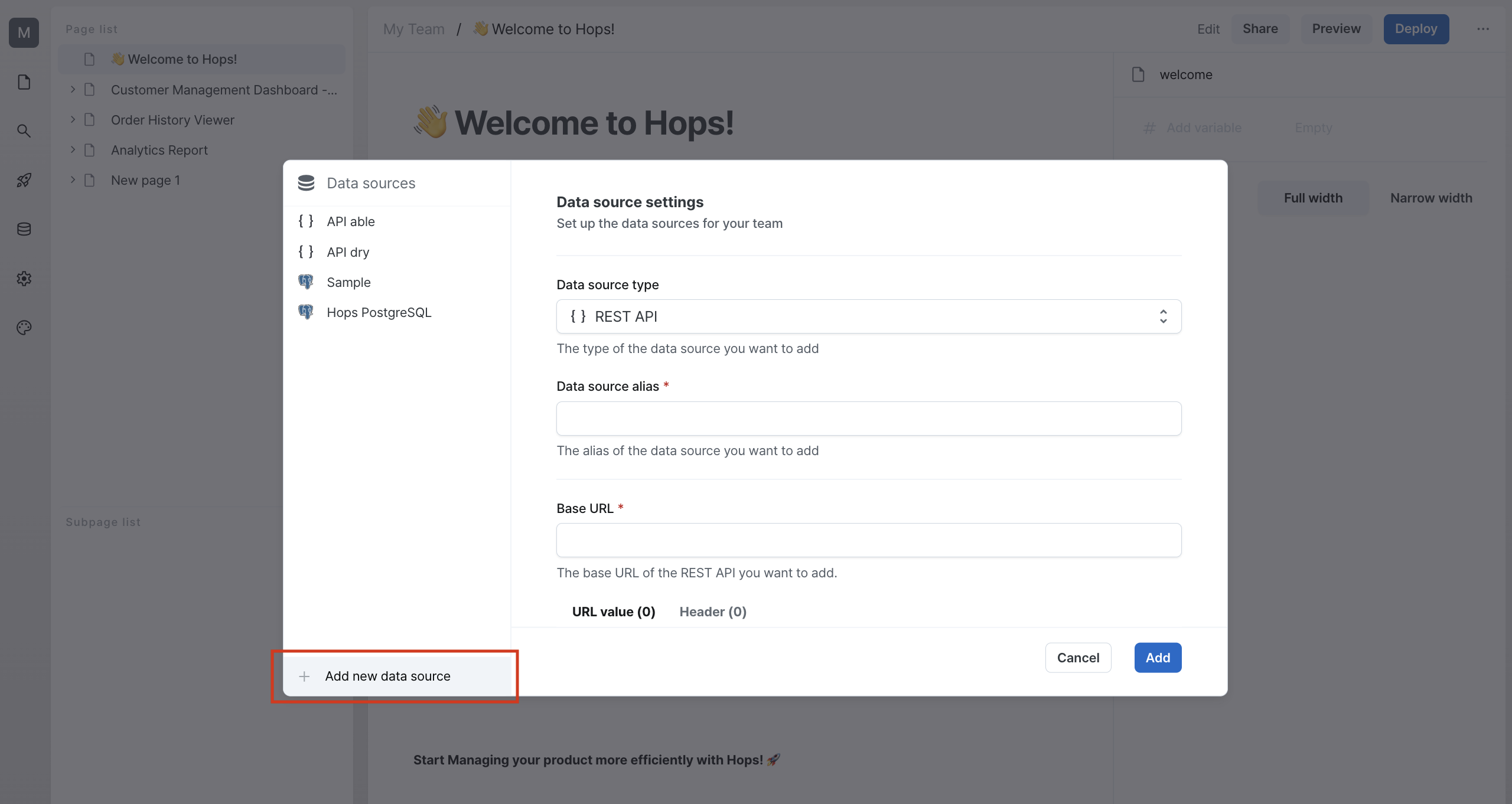
Select SMTP from the data source types.
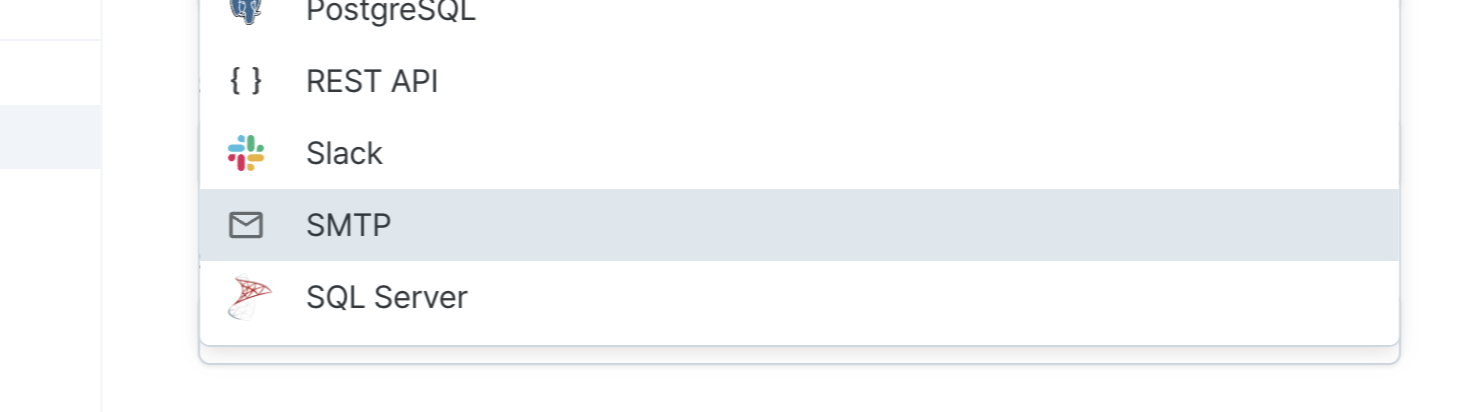
Enter Connection Information
Enter the required information to connect to the SMTP data source.
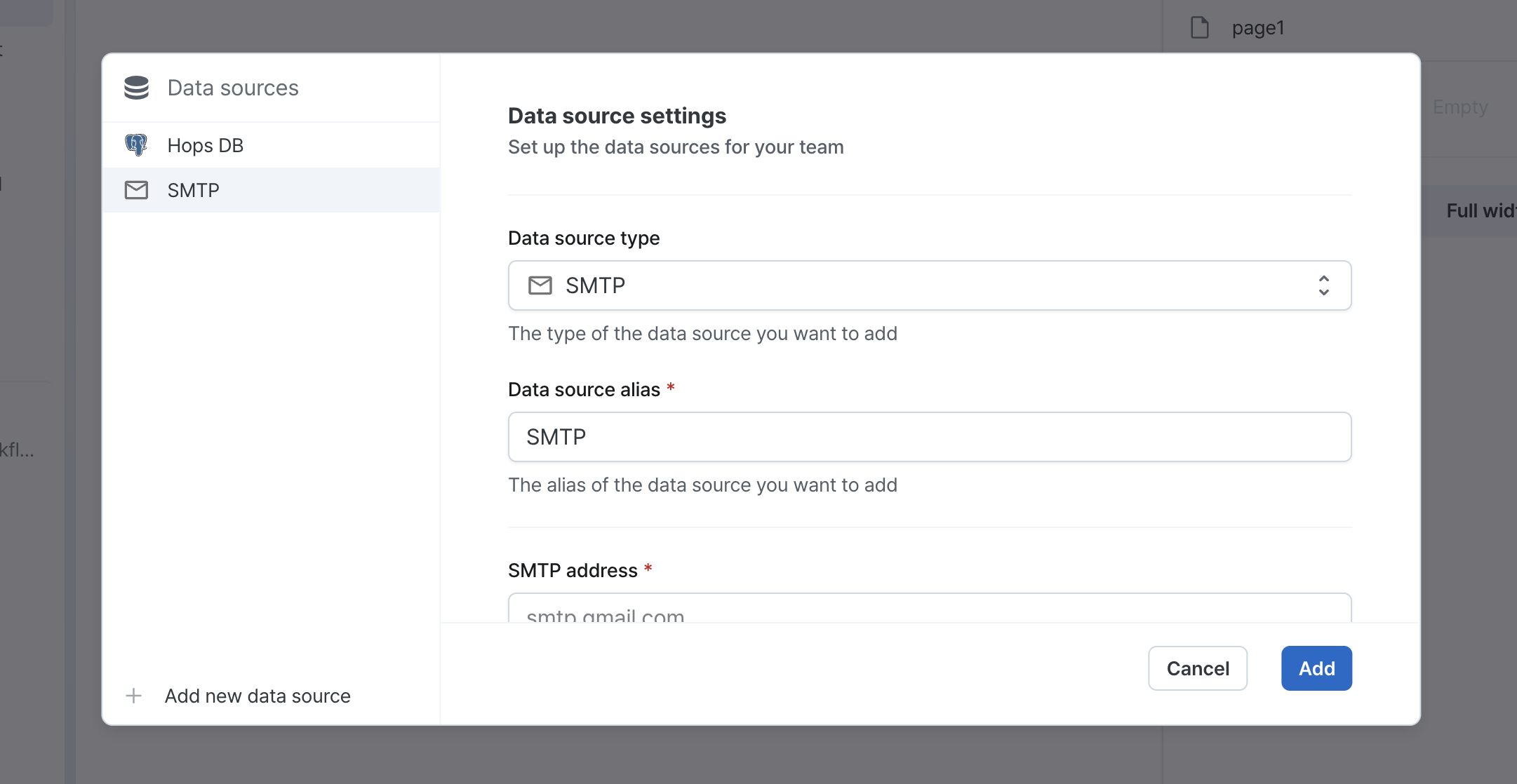
Please refer to the table below for detailed descriptions of the required information.
| Property | Description |
|---|---|
| Data Source Alias | Enter an easily recognizable name for other team members. |
| SMTP Address | The mail server's host address. |
| SMTP Username | Username used for authentication with the mail server. |
| SMTP Password | Password used for authentication with the mail server. |
| SMTP Port | Port number used to connect to the mail server. |
| Use STARTTLS | Whether to use the STARTTLS extension. |
Having trouble because you don't have the required information to connect to SMTP?
Contact us by email (contact@hopsoffice.com) and
we'll help you through remote support.
Once you've entered all connection information, you can click the add button at the bottom right to add the data source.
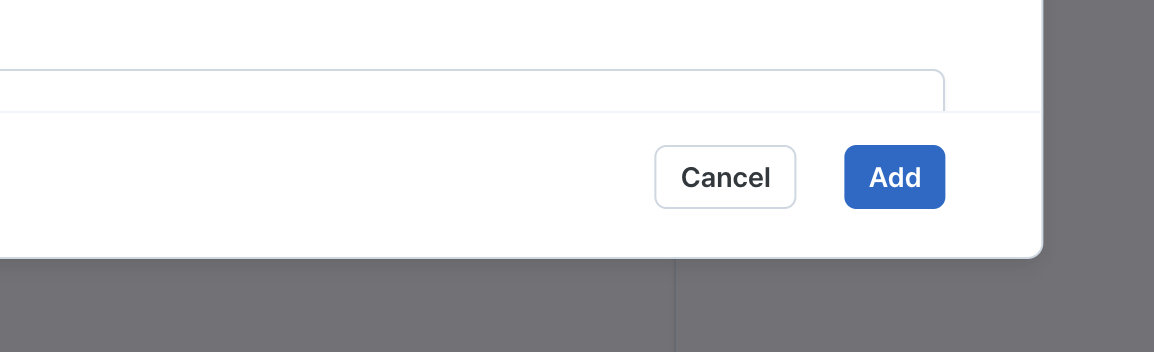
Using in Workflows
After adding the SMTP data source, all team members can access the added data source in workflows.
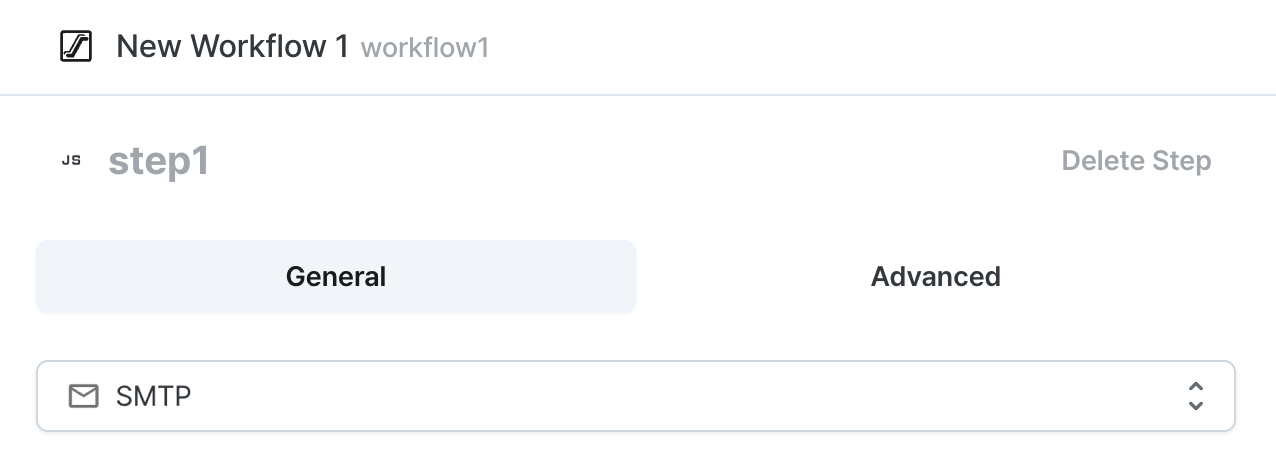
Setting up SMTP with Google
For Google accounts, you can easily set up SMTP using your login email and app password settings.
- SMTP Address: smtp.gmail.com
- SMTP Username: youremail@gmail.com (your login email)
- Password: Set up an app password following this guide
- SMTP Port: 587
- Use STARTTLS: Yes