Google Sheets
Reading Sheets
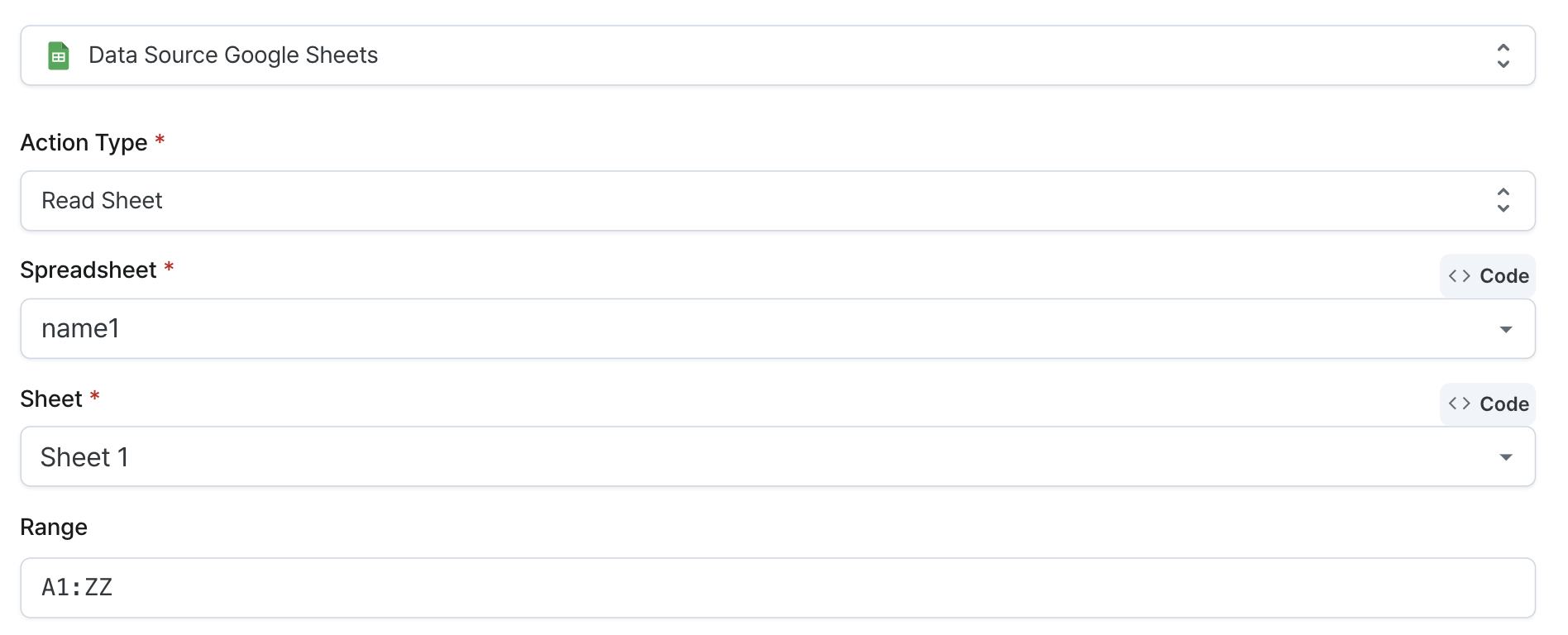
- Select the added Google Sheets data source
- Select "Read Sheet" action from the data source options
- Select the spreadsheet document to perform the action on
- Select the sheet to read data from
- Select the range to read data from (template input supported)
Example
When data is successfully retrieved, a result like the following example is returned:
{
"majorDimension": "ROWS",
"range": "'Sheet1'!A1:Z1001",
"values": [
["1", "2", "3", "4"],
["2023-01", "100", "100", "first"],
["2023-02", "200", "100", "second"],
["2023-03", "400", "200", "third"],
["2023-04", "800", "400", "fourth"],
["2023-05", "1600", "800", "fifth"],
["2023-08", "6400", "4800", "sixth"]
]
}
Adding Values
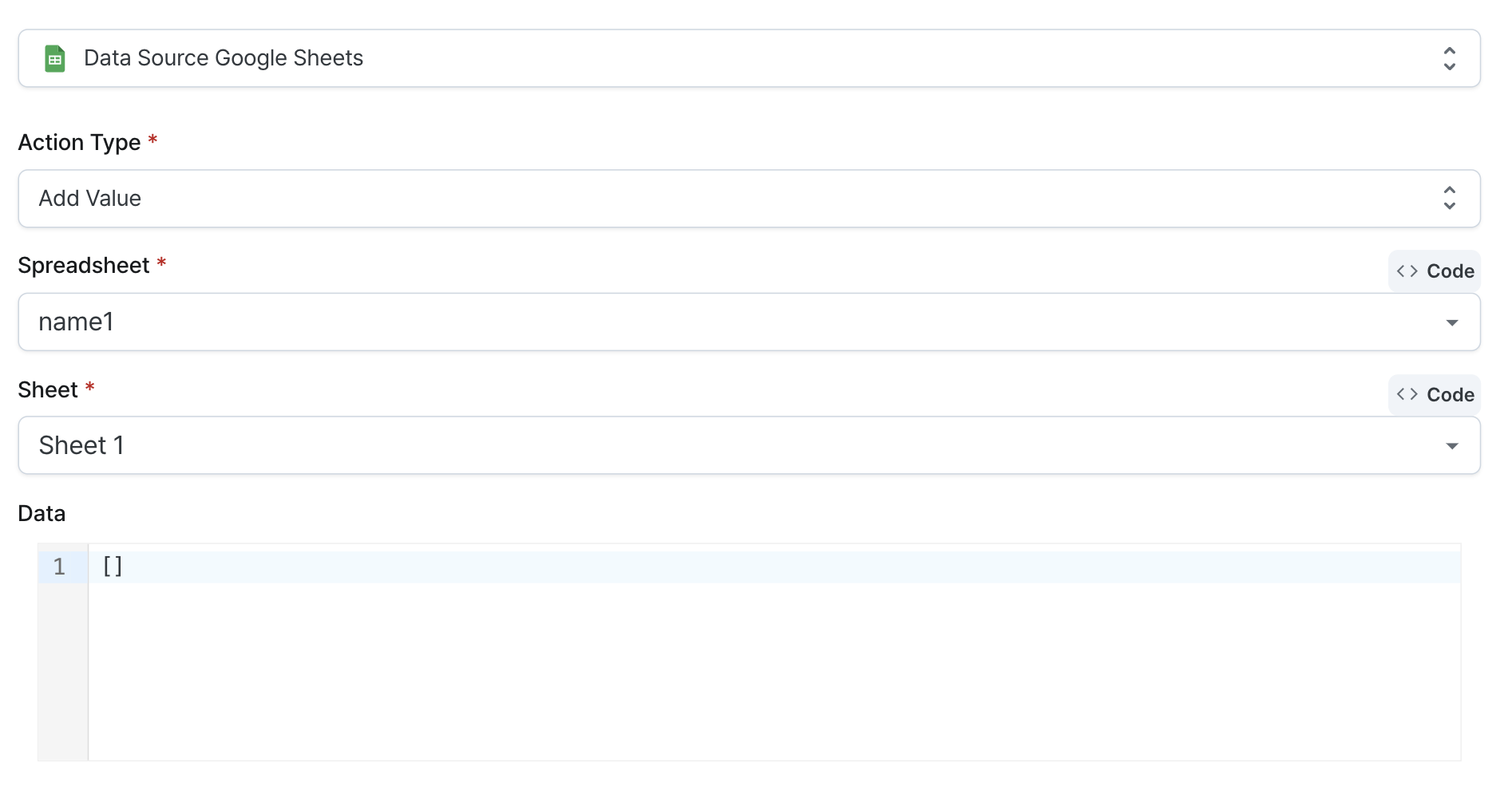
- Select the added Google Sheets data source
- Select "Add Values" action from the data source options
- Select the spreadsheet document to perform the action on
- Select the sheet to add data to
- Enter the data to add (code input supported)
Example
Here is an example of data that can be entered:
[
["2023-09", 12800, 6400, "seventh"],
["2023-10", 12800, 0, "eighth"]
]
When data is successfully added, a result like the following example is returned:
{
"spreadsheetId": "exampleGoogleSheets_zWhzkyVGqhvgPsdHFkXiAPYU",
"tableRange": "'Sheet1'!A1:D8",
"updates": {
"spreadsheetId": "exampleGoogleSheets_zWhzkyVGqhvgPsdHFkXiAPYU",
"updatedCells": 8,
"updatedColumns": 4,
"updatedRange": "'Sheet1'!A9:D10",
"updatedRows": 2
}
}
Updating Sheets
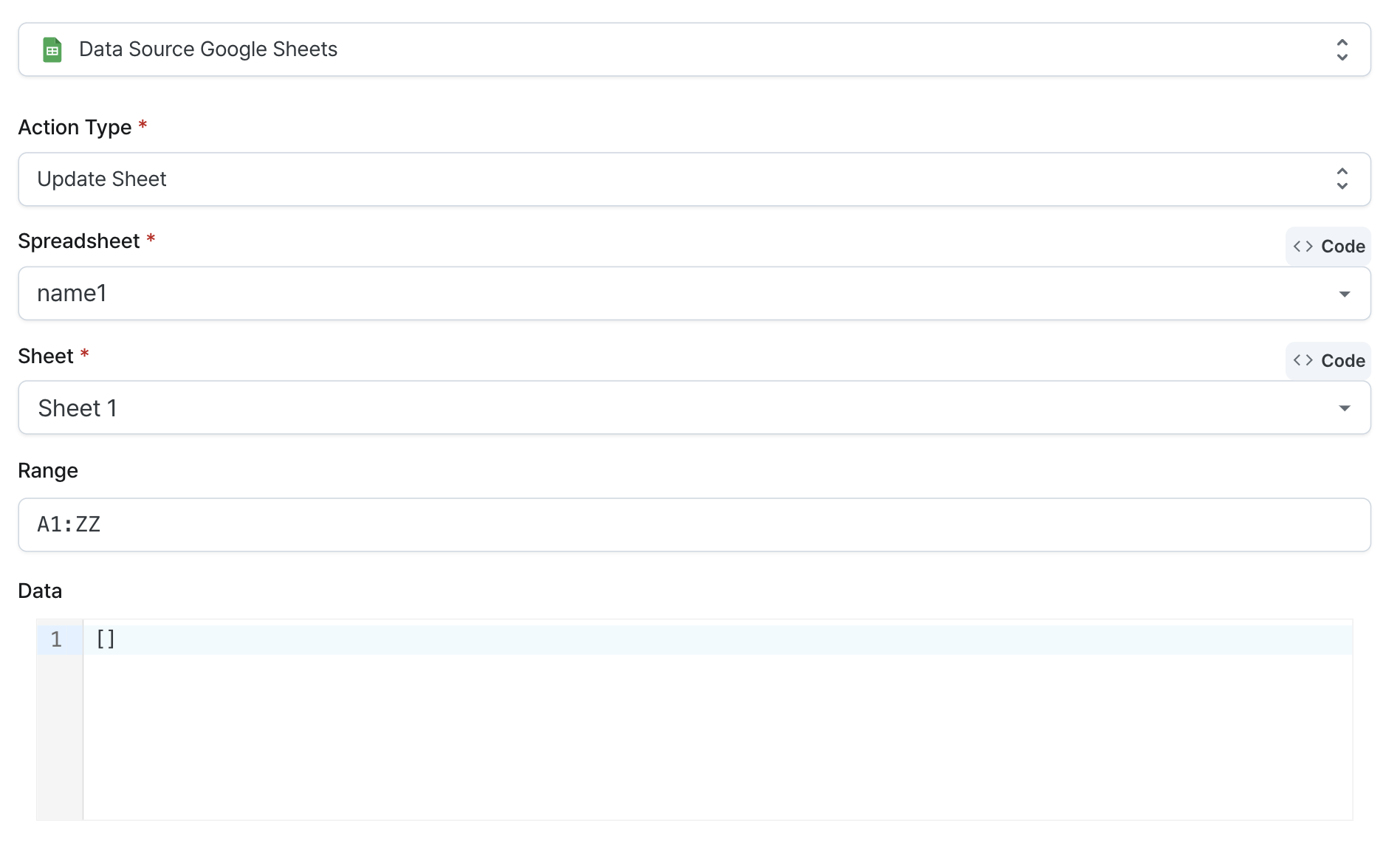
- Select the added Google Sheets data source
- Select "Update Sheet" action from the data source options
- Select the spreadsheet document to perform the action on
- Select the sheet to update data in
- Enter the range to update (template input supported)
- Enter the data to update (code input supported)
Example
Here is an example of data that can be entered:
Range:
A10:D11
Data:
[
["2023-10", 25600, 12800, "eighth"],
["2023-10", 51200, 25600, "ninth"]
]
When data is successfully updated, a result like the following example is returned:
{
"spreadsheetId": "exampleGoogleSheets_zWhzkyVGqhvgPsdHFkXiAPYU",
"updatedCells": 8,
"updatedColumns": 4,
"updatedRange": "'Sheet1'!A10:D11",
"updatedRows": 2
}
Saving to Google Drive

- Select the added Google Sheets data source
- Select "Save to Google Drive" action from the data source options
- Specify the spreadsheet name to save (template input supported)
- Enter the data to save (code input supported)
Example
Here is an example of data that can be entered:
Spreadsheet name:
Hello Hops!
Data:
[
["name", "age", "address"],
["Kim Hops", 25, "Songpa-gu, Seoul"],
["Park Hops", 30, "Busanjin-gu, Busan"]
]
When the spreadsheet is successfully saved, a result like the following example is returned:
{
"properties": {
"autoRecalc": "ON_CHANGE",
"defaultFormat": {
"backgroundColor": {
"blue": 1,
"green": 1,
"red": 1
},
"backgroundColorStyle": {
"rgbColor": {
"blue": 1,
"green": 1,
"red": 1
}
},
"padding": {
"bottom": 2,
"left": 3,
"right": 3,
"top": 2
},
"textFormat": {
"bold": false,
"fontFamily": "arial,sans,sans-serif",
"fontSize": 10,
"foregroundColor": {},
"foregroundColorStyle": {
"rgbColor": {}
},
"italic": false,
"strikethrough": false,
"underline": false
},
"verticalAlignment": "BOTTOM",
"wrapStrategy": "OVERFLOW_CELL"
},
"locale": "ko_KR",
"spreadsheetTheme": {
"primaryFontFamily": "Arial",
"themeColors": [
{
"color": {
"rgbColor": {}
},
"colorType": "TEXT"
},
{
"color": {
"rgbColor": {
"blue": 1,
"green": 1,
"red": 1
}
},
"colorType": "BACKGROUND"
},
{
"color": {
"rgbColor": {
"blue": 0.95686275,
"green": 0.52156866,
"red": 0.25882354
}
},
"colorType": "ACCENT1"
},
{
"color": {
"rgbColor": {
"blue": 0.20784314,
"green": 0.2627451,
"red": 0.91764706
}
},
"colorType": "ACCENT2"
},
{
"color": {
"rgbColor": {
"blue": 0.015686275,
"green": 0.7372549,
"red": 0.9843137
}
},
"colorType": "ACCENT3"
},
{
"color": {
"rgbColor": {
"blue": 0.3254902,
"green": 0.65882355,
"red": 0.20392157
}
},
"colorType": "ACCENT4"
},
{
"color": {
"rgbColor": {
"blue": 0.003921569,
"green": 0.42745098,
"red": 1
}
},
"colorType": "ACCENT5"
},
{
"color": {
"rgbColor": {
"blue": 0.7764706,
"green": 0.7411765,
"red": 0.27450982
}
},
"colorType": "ACCENT6"
},
{
"color": {
"rgbColor": {
"blue": 0.8,
"green": 0.33333334,
"red": 0.06666667
}
},
"colorType": "LINK"
}
]
},
"timeZone": "Etc/GMT",
"title": "Hello Hops!"
},
"sheets": [
{
"properties": {
"gridProperties": {
"columnCount": 26,
"rowCount": 1000
},
"index": 0,
"sheetId": 1555412657,
"sheetType": "GRID",
"title": "Sheet 1"
}
}
],
"spreadsheetId": "example-qxlUYaKBjfBpeaIU-8XXEvFEx9QZud06mZc",
"spreadsheetUrl": "https://docs.google.com/spreadsheets/d/example-qxlUYaKBjfBpeaIU-8XXEvFEx9QZud06mZc/edit?ouid=100000000000000000000"
}