InfoBank
Add Query
You can add a query step by adding a workflow in the page list.
Select the Google Drive data source in the workflow step sidebar, and the query input window will appear.
Please refer to the Infobank Data Source Guide for more information on how to add a data source.
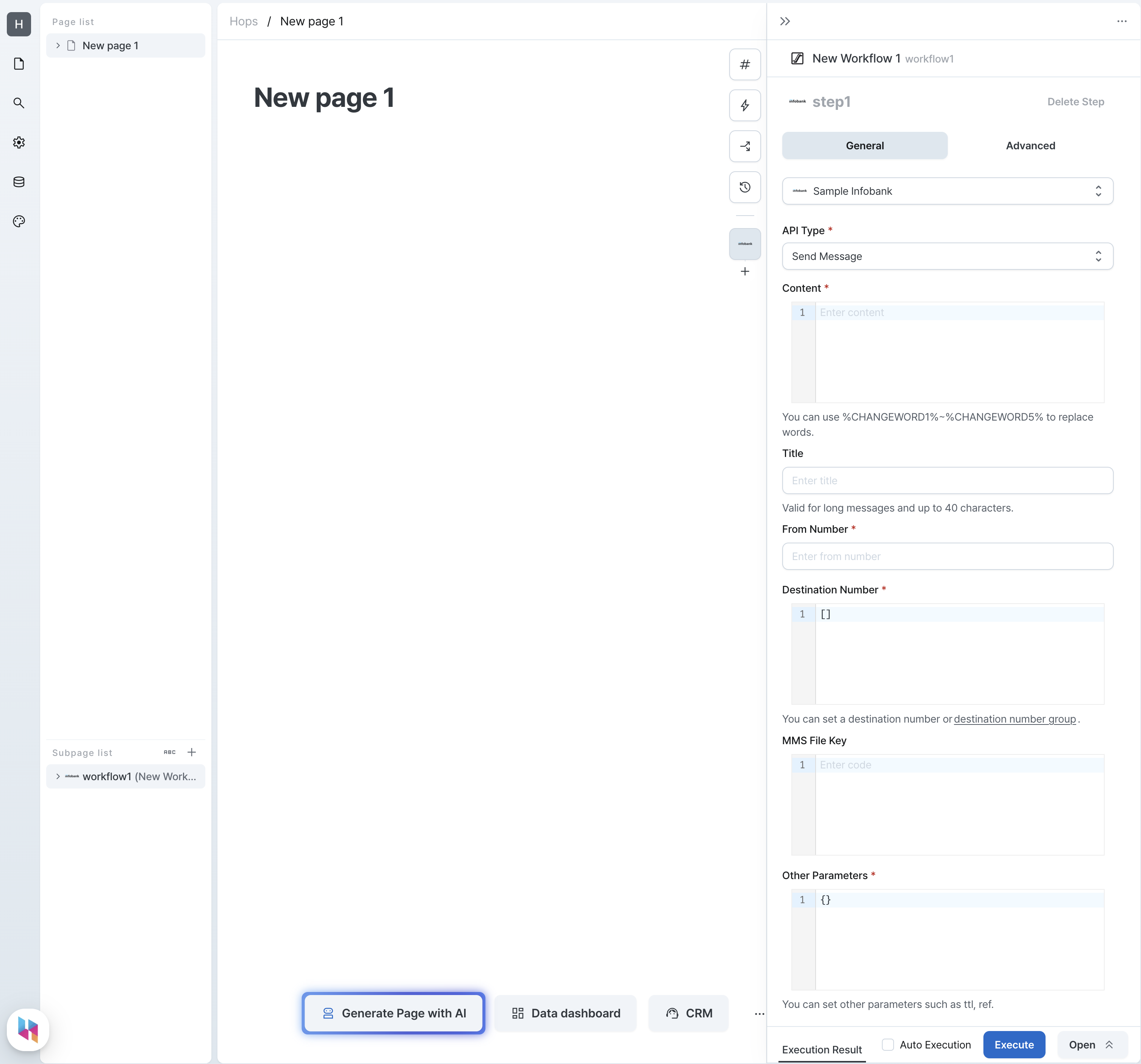
API Types
Send Message
Sends a message.
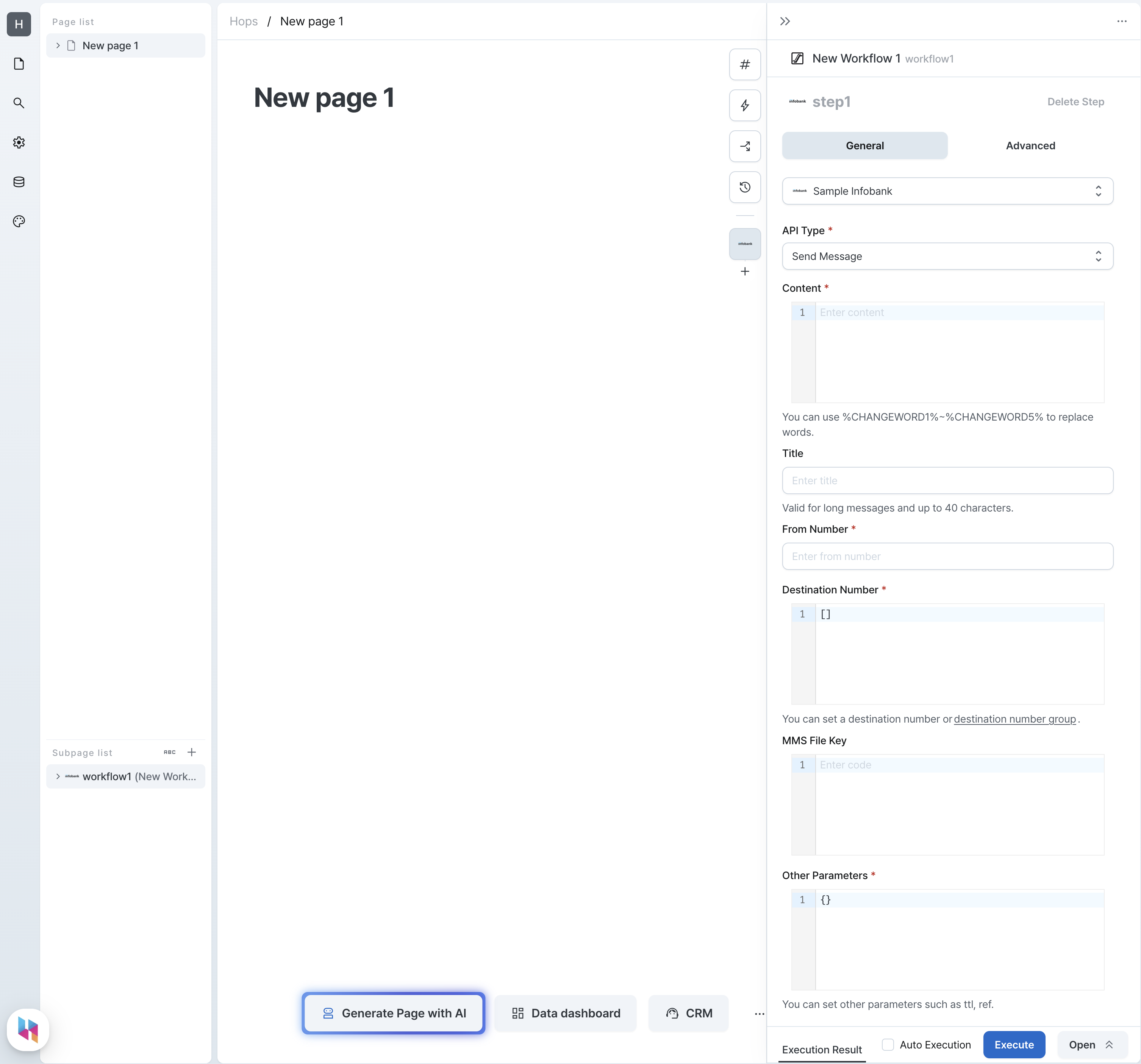
Parameters
| Name | Type | Description |
|---|---|---|
| Content (text) | string | Message text |
| Title (title) | string | Message title |
| Sender number (from) | string | Sender number |
| Destinations (destinations) | string[] | Destinations |
| MMS file key (fileKey) | string | MMS file key |
| Other parameters (params) | Record<string, unknown> | Other parameters |
- Sender number
- E.164 format
- If the country code is not specified, it is treated as a Korean number (+82).
- ex. Korea:
+821012345678, +82-10-1234-5678, 821012345678, 010-1234-5678 - ex. USA:
+11234567890, +1-123-456-7890, 11234567890
- Destinations
- Same format as the sender number.
- It is possible to customize the number by replacing characters. For example, the value
["+821087332439", "+821063732725"]is processed as follows.
[
{ to: "+821087332439", "replaceWord1": "", "replaceWord2": "", "replaceWord3": "", "replaceWord4": "", "replaceWord5": "" },
{ to: "+821063732725", "replaceWord1": "", "replaceWord2": "", "replaceWord3": "", "replaceWord4": "", "replaceWord5": "" }
]
Query Result
When you execute the message sending API action, the result value is returned in the following structure.
type Result = Record<string, never>;
The message sending API action returns an empty object.
Upload File
Uploads a file.
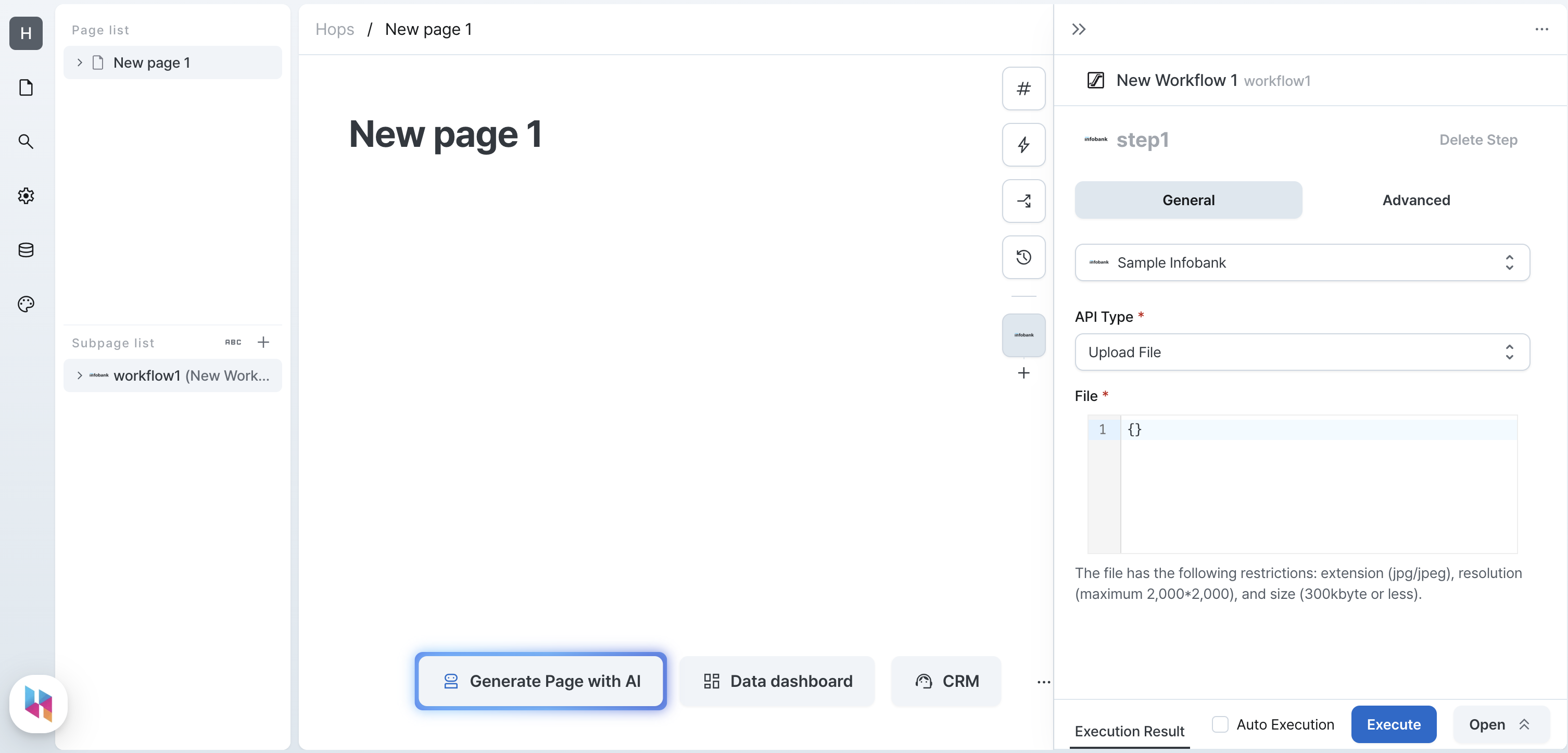
Parameters
| Name | Type | Description |
|---|---|---|
| File (file) | File | File |
Query Result
When you execute the file uploading API action, the result value is returned in the following structure.
type Result = Record<string, never>;
The file uploading API action returns an empty object.